
Instantly access inspection reports for your rental properties in Rentec Direct through a new enhanced integration between Rentec Direct and zInspector.
The zInspector for Rentec Direct inspection tool delivers a convenient way for landlords and property managers to complete inspections on the go to make move-in and move-out processes faster. When you think about the fact that there are over 4 types of rental inspections required per lease, inspections can create a lot of overhead that an inspection app will minimize.
zInspector is the leading mobile inspection tool available for property managers and landlords. The zInspector mobile inspection app allows you to click-through an inspection checklist on your phone, take photos that are automatically attached to an inspection report, and generate downloadable PDF reports to be shared and stored.
View Inspection Reports By Property
You have the option to connect your Rentec Direct account with zInspector to complete inspections on the go with your smartphone or tablet.
Once an inspection is complete, a copy of your inspection report is immediately available in your Rentec Direct account to review, share, or download. If there are any maintenance issues that need to be addressed as a result of the inspection, you can create a work order and assign it to a team member or vendor.
How Does the zInspector Rentec Direct Integration Work
Step One – Create a zInspector account.
It’s free if you have under 5 units and starts at just $24/month for unlimited properties after that. zInspector offers a 15 day free trial to get you started.
Step Two – Connect your Rentec Direct account.
By connecting your Rentec Direct account to zInspector your properties will automatically sync into zInspector so you can easily complete inspections on the go. The connection will also make it possible for inspection reports to show up in your Rentec Direct property list and inspection reports tab.
Follow the instructions below here for: syncing your Rentec Direct account with zInspector.
Step Three – Complete an inspection.
Use zInspector to complete an inspection for your properties. You have options to select a property to complete move-in or move-out inspections, seasonal inspections, maintenance inspections, or mid-lease inspections as needed, with options to take photos and detailed notes.
Step Four – Review the inspection report.
You can review your inspection reports by right clicking on a property under the property tab of your Rentec Direct account.
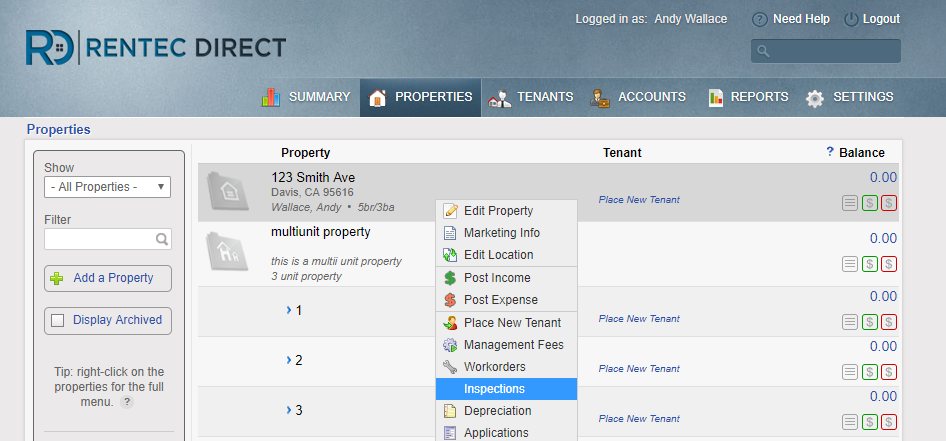
You can also find a list of all your inspection reports by clicking on the “Inspections” link at the bottom of your Summary Page in Rentec Direct.
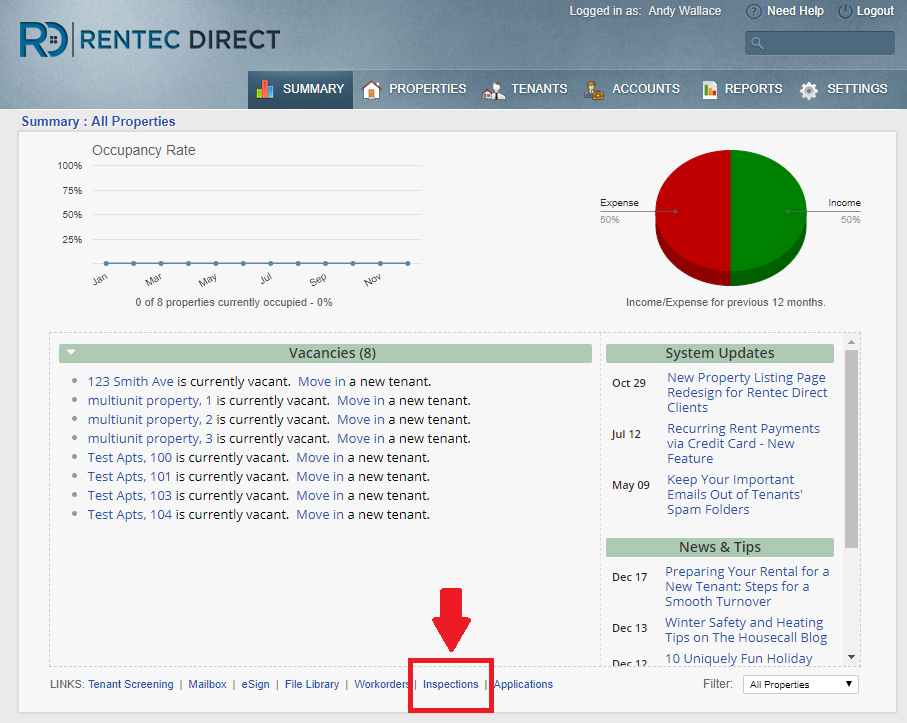
Step Five – View, Download, or Edit Reports
When viewing your inspection report list, by right clicking on a report, you have the options to:
- View Inspection – Takes you an inspection report page to access the PDF, Edit the Report, or create a maintenance workorder.
- zInspector View – Automatically connects you to your zInspector account to view the report within zInspector.
- zInspector Edit – Opens your zInspector account to make edit to your inspection report.
- Delete Inspection – The inspection report will be deleted from your Rentec Direct account.
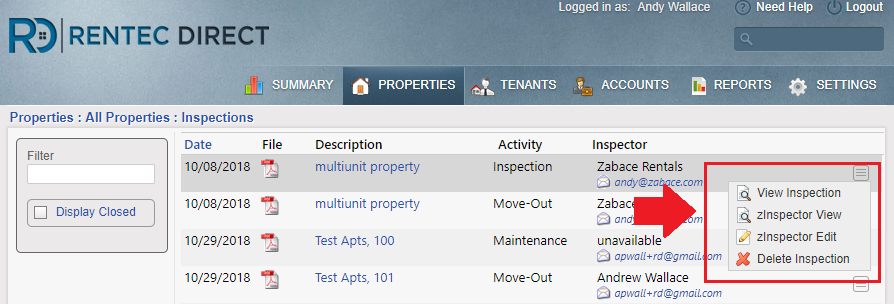
Step Six – Share Reports with Tenants and Owners
- In your Rentec Direct account, visit the Settings Tab and click File Library.
- Find the inspection report within your File Library. You have the option to search by the file name, keyword or property.
- Right click on the file name and select “File Sharing”.
- Select your tenants and owners you would like to share the inspection report with.
- Once shared, the inspection report will be available in their Tenant Portal and Owner Portal, respectively.
Step Seven – Create a workorder.
If any maintenance is required as a result of the inspection, you can create a workorder from the inspection report. If you choose View Inspection from the inspection page in Rentec Direct, you will be able to generate a workorder from this inspection (see step five above).
How to Integrate your Property List from Rentec Direct:
You can take your property list from Rentec Direct and sync it with zInspector. zInspector has a very robust and useful mobile app, but for setting up your Rentec Direct sync, it will be easiest to complete on a laptop or desktop computer.
- Login into your zInspector Account.
- Go to the Settings Tab.
- Click on Admin Settings.
- Select “Accounting Software Integrations”
- Select “Rentec Direct” from the drop down list.
- Click the link for www.rentecdirect.com, which will open a new tab. Log into your Rentec Direct account.
- Click on the Settings Tab in your Rentec Direct account to find the API key to sync with zInspector.
- Click on Utilities in your Settings Tab.
- Click on API Keys.
- Click on the Clipboard icon next to the zInspector Key box, to automatically highlight and copy the API key.
- Once you have copied the API key, go back to your zInspector account and the Accounting Software Integration page you previously opened.
- Under the Link: section, click on the Add/Change button.
- Paste the API key into this box and click Ok.
- Hit the “Enable” button at the bottom of the page.
These are the steps to automatically synchronize your zInspector account with your Rentec Direct property data. Check it out by clicking on the “Properties” tab in your zInspector account.
If you add a property, archive a property, or increase the number of bedrooms, or make any other changes to your property information in your Rentec Direct account, all those changes are going to be reflected in zInpsector.
You can also manually enter property data into zInspector or upload a spreadsheet.
We are extremely excited to expand our partnership with zInspector to offer Rentec Direct clients the best options for completing inspections for your rental properties. Thanks to feedback from our awesome clients, we are able to continue to develop features and tools for easy and successful rental management.



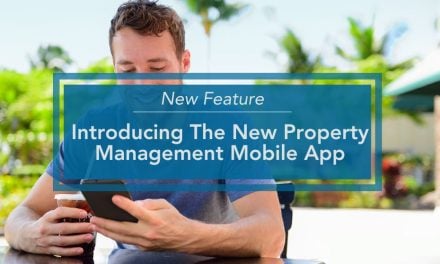
Love it! Andy