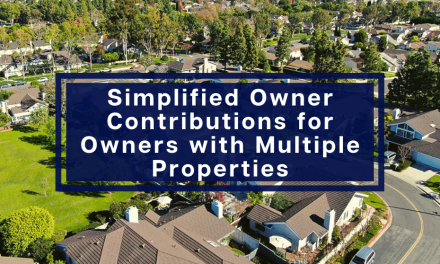Rentec Direct clients can now create comprehensive invoices per billing cycle that not only includes the monthly rent charge, but also any additional recurring surcharge such as pet fees, storage fees, regulatory state taxes, CAM charges, etc.
This new feature benefits clients in states that require rent tax, such as Arizona, as well as any landlord wishing to notify a tenant of a recurring monthly charge in advance of the due date.
Not only does this new feature make the tenant invoice comprehensive, it also saves the landlord valuable time when moving a tenant into a property and setting up their charges. By creating custom Surcharges associated with a Rent Charge category, charging the tenant becomes automated.
In the Rentec Direct property management software, posting the recurring monthly rent charge in advance of the due date has always been an option. Meaning, the software posts the rent charge a certain amount of days prior to the due date to the tenant ledger so that automated email notifications and tenant portals would indicate a rent payment was coming due soon.
Now, coupled with the advanced posting of a rent charge, the new Surcharge feature allows all charges (including rent) to post at the same time (even in advance of the due date) creating a comprehensive invoice package. This invoice bundle posts on ledgers and portals making it very clear to the tenant what is associated with the invoice and when the payment is due.
The new invoice package is visible to both the tenant in the tenant portal and to you when viewing their ledger. The printable invoice has also been enhanced.
Surcharges can be set up for any recurring item you’d like to be able to post prior to the due date such as sales tax, pet fees, storage, or parking, so that it creates a complete invoice coupled with their rent charge.
Note: Any current or new CAM (or RUBS) charges will automatically be included in the new invoice bundle without additional setup.
Overview of the Surcharge feature update:
- Saves you time by eliminating the need to create individual tenant charges each time a tenant moves into a property.
- Simplifies compliance with state tax regulations, such as Arizona, that require posting a tax on rent.
- Consolidates and notifies the tenant of all charges such as storage, parking, pet fees, (and any additional services you’d like to post to a tenant invoice/ledger prior to the due date).
- The printed tenant invoice is enhanced which now lists out the different invoice Surcharges.
- The printed tenant statement is enhanced by grouping all the items in the invoice.
- The Tenant portal view shows both the invoice bundle and the invoice details.
- Automated invoice numbering has been implemented for all tenant rent charges.
Adding Surcharges allows you to give your tenants one comprehensive consolidated monthly invoice instead of individual line-items. Not only does that make it easier for your tenants to know what has been charged, but also allows them to see the additional charges on the same day the rent charge is posted. Follow along below for general instructions for creating and using Surcharges.
How to Set Up Surcharges
Rentec Direct lets you connect any new or existing Product as a Surcharge to another Product which makes the system very flexible.
Note: The example below shows you how to add Surcharges to your existing Rent Product; however, you can add Surcharges to any Product or you can set up a second Rent Product and add the Surcharges to that instead. More information on creating a product can be found here: Customize and Add Other Tenant Charges
Step 1: Add one or more surcharges
Setting up your Surcharge categories is the first step to creating an invoice package and very simple with these instructions.
In your Rentec Direct account:
- Click Settings
- Under the Financial section, choose Product & Services
- Click the +Add Product button
- Add a description and set the type to Other
- Click the Save New Product button when finished and you’ll be taken back to the Products & Services page
- Repeat steps 3-5 to add any additional surcharges
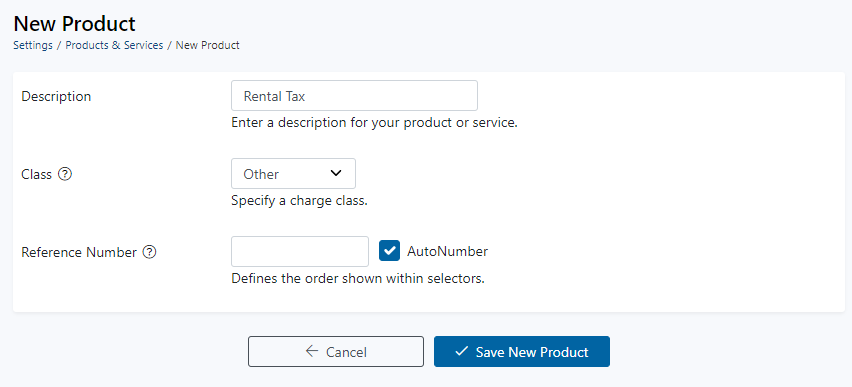
Step 2: Add Surcharges to your Rent Product
Now follow these steps to add new surcharges to your Rent Product.
In your Rentec Direct account:
- Again, visit Settings, Products & Services.
- Edit the Rent product by clicking the paper/pencil icon and add the new Surcharge from the drop-down options
- From the drop-down menu, choose between percentage (up to 10 digits) or a fixed fee
- Click Save Changes when finished
- Repeat steps 2-4 for any additional Products that you want to have corresponding Surcharges attached.
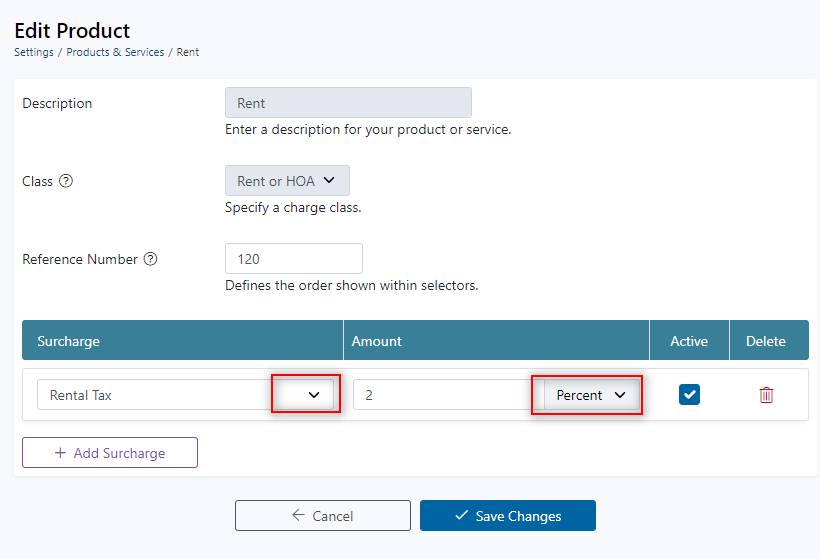
For new tenants, Surcharges are applied to the recurring invoice package based on the Rent Charge category chosen when you place a tenant in a property (move-in).
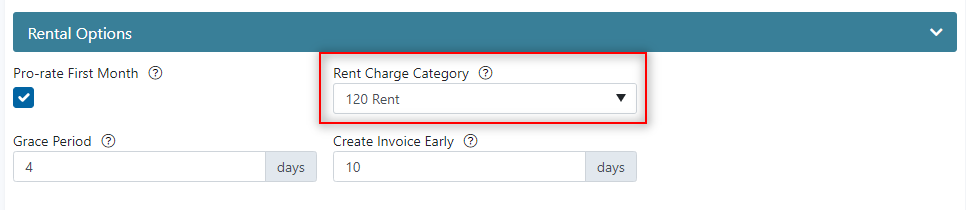
For current tenants, if you add a Surcharge to their existing Rent Charge category, all future charges will have the surcharge attached. If you create a new Rent Charge category that includes Surcharges and want to move an existing tenant to that, you’ll need to edit the Recurring Transaction to apply a new category to the recurring rent charge associated with the tenant(s). Visit your Rentec Direct Knowledge Base for additional details here: Recurring Transactions
You can find complete information on setting up Surcharges available in your Rentec Direct Knowledge Base here: How to Set Up Surcharges
Important System Note: The starting invoice number will be #1 unless you customize the starting invoice number in your Accounting Defaults Settings. We highly recommend you choose a starting number as soon as possible as changes to invoice numbers will change all historical invoices.
Your Rentec Direct development team is proud to continue to offer you new and improved features and services to make your job in property management easier and your tenants happier. Being able to have all tenant charges bundled in a comprehensive invoice will help reduce questions from your tenants about when charges are due as well as facilitate timely payments.
We invite you to keep an eye on your Summary page in the software and sign up for the blog newsletter to stay informed about upcoming and new time saving features.