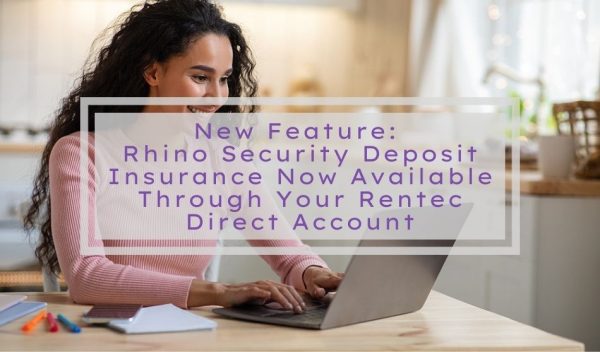
You can now offer security deposit insurance from Rhino in lieu of receiving a security deposit from your tenants, all through your Rentec Direct property management software.
Rhino is now fully integrated and once you’ve created a Rhino Partner account, you can enable Rhino for your properties before inviting your tenants to sign up.*
Rhino is a security deposit insurance solution that can be used as an alternative to receiving a security deposit from your tenants. Instead of a large upfront cash security deposit, renters pay Rhino a small monthly fee, and Rhino insures each home for the property owner in case of damages and lost rent that might occur. Policies can start at just $5 per month for renters based on the financial details of each individual and will cover an amount equal to a traditional security deposit.
This makes your property more attractive and more available to tenants who might not have enough funds to pay a security deposit up-front; which makes it possible for you to fill vacancies faster.
Learn more about Rhino: Rentec Direct Clients Invited to Replace Cash Security Deposits With Rhino
How to Get Started with Rhino:
You can get started using the Rhino and Rentec Direct integration in a few simple steps.
- Create a Rhino Partner Account
- Enable Rhino for your Properties
- Invite Tenants to sign up for Rhino
- View Insurance Details
- File Claims
Create a Rhino Partner Account
The first step in offering your tenants security deposit insurance is to create a Rhino Partner Account. Your Rhino Partner account enables you to see who has been invited to sign up for Rhino, view properties currently set up with Rhino, and view and manage any policies that have been set up.
You can find detailed instructions on how to create a Rhino Partner Account here: Getting Started with Rhino | Security Deposit Insurance
In your Rentec Direct account:
- Click Settings
- Under Tools click Utilities
- Click the Rhino Security Deposit Insurance button
- Insert your name and your email address.
Note: The status will show pending as their system sends you an email invitation. You can either use the email link or wait for the invitation link in this setting to appear.
Whether you utilize the email sent by Rhino, or the get started now link in Settings, you will be taken to the Rhino portal to create your Rhino Partner account.
After creating your Rhino Partner account you can then start to enable Security Deposit Insurance for your properties.
Note: Go ahead and close your Rhino portal after you’ve created your account. All your properties will need to be enabled in your Rentec Direct account and not through the Rhino portal.
Enable Rhino for your Properties in Rentec Direct
Once you’ve created a Rhino Partner account, you will enable Rhino for your properties before inviting your tenants to sign up.
Before you can invite someone to sign up for Rhino Security Deposit Insurance, you must have at least one property set up with Rhino.
You can find detailed instructions on how to enable Rhino for your properties in Rentec Direct: Enable Rhino Security Deposit Insurance on a Property
In your Rentec Direct account:
- Click Properties
- Right-click and choose Edit Property from the menu
- On the Edit Property page, locate and click the Enable Security Deposit Insurance button
- A form will open that will pre-fill with available information about the property. Fill in any missing information as necessary and double-check any pre-filled information for accuracy.
- When finished, submit the form to enable the property with Rhino.
Note: Information provided in the form will be shared with Rhino and will be used in any future insurance claims.
Once the property is enabled, you can then invite your Tenants to sign up for Rhino.
Invite Tenants to sign up for Rhino
Invite your tenant to sign up for Rhino when placing a tenant into a Rhino-enabled property instead of asking for a Security Deposit. Tenants who are invited to use Rhino will receive an email prompting them to create an account on Rhino. Invited tenants will answer some questions and choose from the proffered policies. Policies for active Rhino tenants will be displayed on the tenant’s Deposit Ledger page.
You can find detailed instructions on how to invite tenants to sign up for Rhino here: Invite Tenants to Sign Up for Rhino
How to Offer Rhino at Your Property
Rhino provides hands-on training to help Rentec Direct clients prepare their properties to offer Rhino in less than a week.
Here’s how the process works for renters:
- Introduce Rhino to renters as an option that creates savings at move-in or renewal.
- Invite renters to our fast and simple sign-up process via email.
- File a claim at any point during or up to 60 days after the lease and Rhino will review and reimburse your claim and work with the renter on repayment options.
Rhino Quick FAQS:
What does Rhino cover?
Rhino serves the property manager by paying for repairs if the renter damages the unit and protects against missed rent payments. The renter is reimbursing Rhino for some things like excessive damage or unpaid rent and Rhino acts to protect tenants from unfair or illegitimate claims by the property manager.
How much coverage is required for a policy?
The property owner and/or property manager must decide the exact dollar amount of coverage needed on the home or apartment based on each individual applicant. For renters who do not qualify for the lease, Rhino can also act as a third-party guarantor and offer additional coverage to help them get approved.
How are tenants’ quotes calculated?
Note: Tenants pay Rhino directly for the service and there is no cost to the landlord.
Pricing is personalized for each tenant and is customized for their coverage needs. During enrollment, several factors will be factored into price calculation such as:
- Rent amount
- Lease duration
- Required coverage
- Soft credit check
- Employment
- Income
Property managers can learn more by going to Rhino’s Property Management Help Center: Frequently Asked Questions
Tenants can learn more by going to Renter Help Center: Frequently Asked Questions
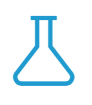
*Rhino is part of Rentec Labs.
New features labeled as “Rentec Labs” are just leaving the “lab” (aka our software developers’ workshop). A feature included in Rentec Labs has already gone through rigorous internal testing; however, since it is a big new feature it may have had limited testing outside of our offices. Once the feature has been in use externally for some time with no issues, it will leave Rentec Labs.

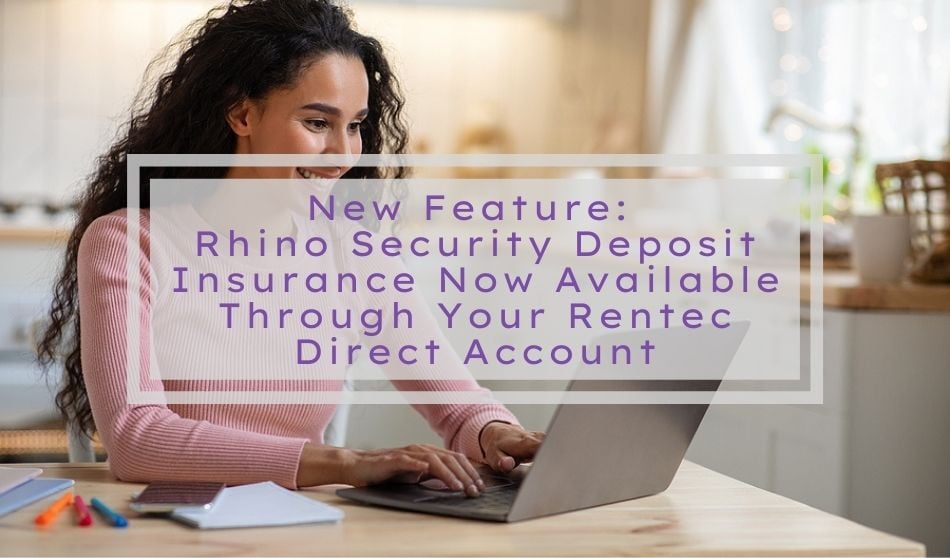
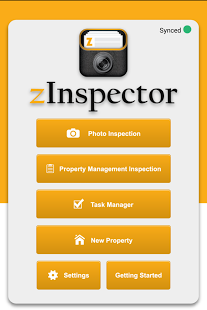



I am so excited about this partnership and integration. I have already incorporated it into my next vacancy and activated it. This may be a game changer for some renters in this economy and I am glad to be able to offer this.
Thank you so much! We are thrilled to hear your feedback and share in your excitement. I know our development team worked hard to bring this new feature to the software and I’ll be sure to share your comments with the team. Thank you again for taking the time to reach out and may all your goals turn into wild successes!