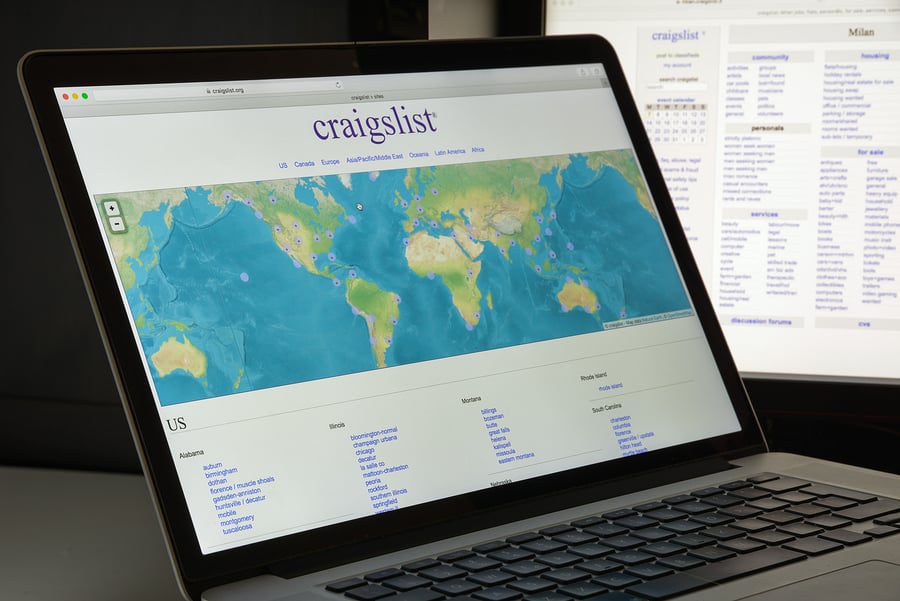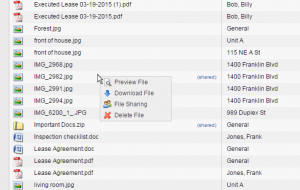 The other day we announced Better Search and Attachment Previews, and piggybacking on that update we’ve just unleashed another maintenance release which provides context (right-click) menus throughout the application. We’ve added them in most list locations so the entire application has a consistent look & feel when it comes to navigation. We’ve also included some additional right-click features. A couple notable examples:
The other day we announced Better Search and Attachment Previews, and piggybacking on that update we’ve just unleashed another maintenance release which provides context (right-click) menus throughout the application. We’ve added them in most list locations so the entire application has a consistent look & feel when it comes to navigation. We’ve also included some additional right-click features. A couple notable examples:
- The ledgers now include a delete transaction option within right-click menu. That’s right, you no longer need to edit the transaction first to delete it, you can delete it right from the ledger. This is a huge time-saver if you have a lot of transactions to delete.
PRO TIP: Right-click to delete, then press your space bar on the keyboard to acknowledge the warning and delete quickly. - We pushed the same preview code introduced earlier to the transactions ledgers into the file library, along with some additional right-click menu options on files. Double-clicking on a file now opens it up in preview as well.
We’ve added double-click functionality in many locations. If you have fast clicking fingers, use these double-click shortcuts to navigate around faster.
- On the properties and tenants lists, double-click the line to enter the ledger.
- Within ledgers, double-click to edit a transaction.
- Within the file libraries, double-click to preview files.
- Within the settings pages (categories, payees, etc..) double-click to view/edit the information.
Mac User Tip: Using a Mac with no right click button? No problem; just use CTRL-click to bring up the right-click menu. Learn more about how to right-click on a Mac.