 The development team at Rentec Direct is working hard to make your property management software more efficient and more intuitive so you can have more time to focus on other important tasks like increasing occupancy and building your portfolio.
The development team at Rentec Direct is working hard to make your property management software more efficient and more intuitive so you can have more time to focus on other important tasks like increasing occupancy and building your portfolio.
To facilitate this we are happy to announce 2 new updates in your software:
Improvements to Tenant Screening Report Order Form
When ordering screening reports through the system, we discovered users had to take an extra step when inputting an applicant’s information into the screening report order form – mainly, an applicant’s address was not easily accessible or visible between the rental application and the report order form, so users had to write down the address for reference or try and memorize it for inputting into the report order form.
We updated the system to now display your applicant’s current address for reference right there on the order form! This new update significantly improves the ease of use and makes ordering screening reports even more instantaneous.
You are still required to manually enter your applicant’s address into the screening report order form, but their address is now visible directly above the input fields so it has become a much simpler task. Other fields on the screening report order form like name, date of birth, and SSN are pre-populated based on information from the rental application.
Improvements to Workorders and Workorder Emails to Vendor
The Workorder Edit page has been updated to improve ease of use and reduce the number of steps required to email a copy to a your vendor (yes, you can do that now too!).
Whether starting a new work order or editing an existing one, select the Vendor in the “Assigned To” list. A click on the Shortcut link “print / email work ticket” will first ask if it’s okay to save changes (if you have made any) then bring up the Report form.
From there, click the email icon at top right and the Vendor’s email address will be auto-filled in the “To” field, if you have entered their email address in the system.
Two optional buttons may be visible below the “To” field, one to add or remove the Vendor’s email address, another to add or remove the Owner’s email address. Each button only appears if the relevant email address is entered in the system.
You may also add additional “To” addresses in the usual manner, by typing a comma then typing the text of the next address. Auto-complete will help locate the correct address quickly.
Want to help the Rentec Direct developers know what to work on next? Check out our article about How To Submit and Vote on Feature Requests .


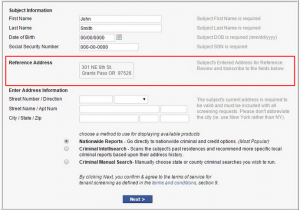
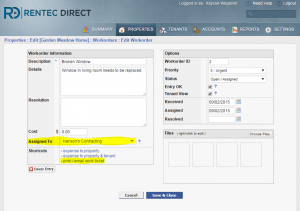
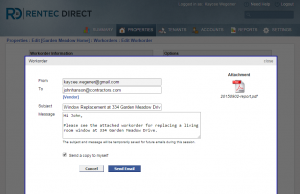

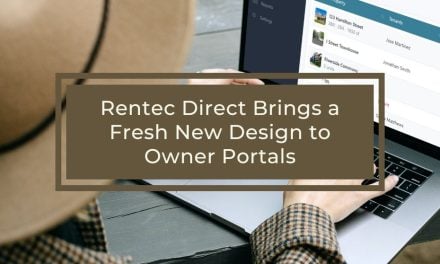
Fantastic! I am really impressed with your on going effort to improve the product. Thanks for listening!
Thanks Scott! We are happy to receive feedback and suggestions and turn them into something our customers can really use. Currently, some major feature updates are in the works that we will be happy to release soon!