
Spring is the perfect time to bring new life to your office and create a functioning space.
Imagine an organized office where everything is easily accessible and works for you, not against your flow. By organizing your workspace, you reduce the barriers to getting your work done. And, the time you spend on an organized office now will be a kindness to the you of tomorrow — and it will be completely worth it.
Everyone has different pinch points and frustrations, organizational styles, and goals. Decide what’s most important to you. Your goals might be different but consider adding these to your list:
- The ability to find things without thinking about them.
- Creating intuitive systems to increase efficiencies and eliminate decision fatigue.
- Designing a functioning space that fosters less stress and increased job satisfaction.
The planning phase is important. Contemplating what doesn’t work for you may open your mind to what can work. Part of that process is to consider what to tackle first.
This plan is organized to easily transition from one area to another in a logical manner. However, it might not work for your needs. You’re encouraged to start where you’d like, on any day of the week.
Although this is a 5-day plan, you hold the power to permit yourself not only to choose what to do first but also how quickly to proceed.
If one category a day is too much for your busy schedule, go ahead and try tackling one a week and you’ll find that within a month you’ll have conquered the clutter and increased your productivity. There is no wrong timing except to put it off indefinitely.
Digital Detox and Control
Need a few good reasons to start organizing your digital life first?
- We spend most of our days sitting in front of a computer so it makes sense to prioritize uncluttered virtual folders, files, documents, and communications.
- When you tackle those physical papers and documents later, you’ll already have a system in place to store scanned documents and important information.
You might be saying that a full day is not enough time to sort, label, organize every single document, folder, and email.
And you would be right!
But it does only take a day to create a system and implement a few tips to go from overwhelmed to in control of the data. The trick here is to create folders.
Desktop and Drive Folders
One creative co-worker likes having documents and folders accessible on their desktop throughout the year. Seeing those helps their creative process. At the end of each year, they move them to a master folder for the year.
You can take this example and use it right now. Create one master desktop or drive folder and drag all those files and folders there.
Give it a name like ‘To Process’ or ‘Unsorted’ or any other label that reminds you the folder is an information dump and not your working system.
If you have the bandwidth, go ahead and spend a little time creating the folders you’ll need when you’re ready to start organizing that master folder content.
Email Folders
Want a clean inbox? It only takes two steps:
- Create a folder. Give it a name that starts with ‘A’ so that it will rest at the top. Try a phrase that puts it in alphabetical order under your inbox such as ‘A Box to Sort’.
- Go to your inbox, select everything, and move it into that new folder.
Voila! Congratulations, you now have an empty inbox. A temporary solution to be sure but how long has it been since you’ve seen that blank screen?
Next step, create a few more folders for yourself similar to those computer files such as:
Reminders
In Process
Pending
Again, consider adding an ‘A’ in front of those to keep them at the top under your Inbox.
From there, you can add as many labels as helpful. If it makes sense for you, keep it simple at first. You can always go back later to subcategorizes.
Final steps are to address email from the past as time permits while staying current with any incoming mail. The same goes for your computer documents — as needed and when time permits sort the older items while keeping current with the new.
Tools, Tips, and Technology
Use your email program search and filter function to batch and move like items into the correct folder while organizing.Most email providers allow you to create tasks and reminders from emails to help you keep track of actionable items. If not available, another alternative is to create a folder called, ‘Actionable’ or ‘Action Needed’.
Avoid looking at email if you don’t have time to either sort, label, star, create a reminder, etc. It’s too tempting to peek at email just to either forget it because it’s not highlighted as new or to waste time reopening and reviewing it each time you remember.
On that note, we all receive junk mail and subscription email that is unwanted (even if we did sign up for it). As it comes up, immediately unsubscribe and then do a search in your email for that sender to either file, archive, or delete those previous email.
Google Gmail offers many great tools to customize and organize your Gmail inbox quickly.
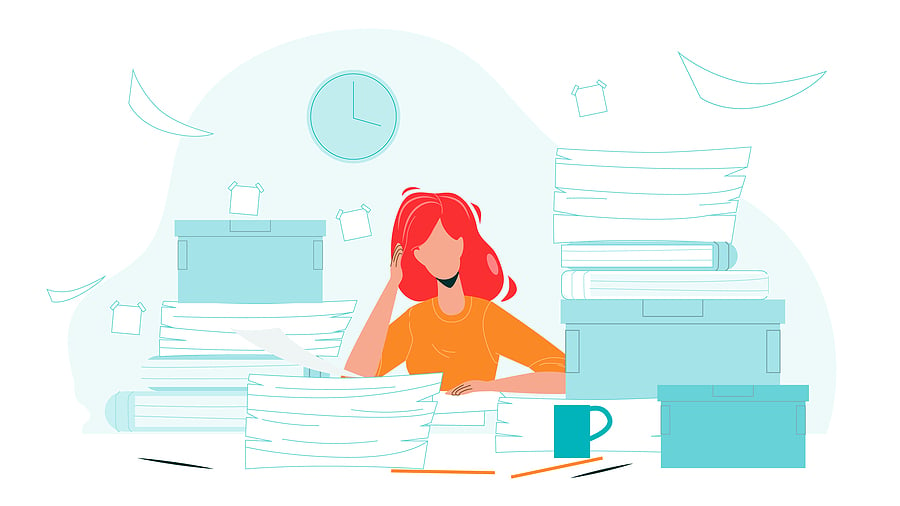
A cluttered and disorganized office causes stress and inefficiencies
Paper Management
How quickly those horizontal surfaces become the platform for stacks of paper. Paper items are one of the largest headaches but can be controlled with a little help.
Make space to work — If the paper piles are taking over all surfaces your first step is to make a space where you can work. Use a folding table or make space on your desk.
Sort by type — You might need some small boxes or bins to sort the items into these categories:
- Active papers (items that need to be visible and in reach that has an action required).
- Inactive papers (items that aren’t needed now but will or may be necessary in the future).
- Documents to be homed (items waiting to be scanned, added to a binder, or filed).
- Trash
- Shred
- Recycle
Shred and discard trash and recycling — Taking out these unwanted items, your office will have a jump start on feeling tidy.
Sort the actionable and inactive papers — These items can fall into different categories:
- Timely action: These usually are items that hold consequences if not handled promptly. If the item has a due date or deadline for required action, write that information on the envelope or a sticky note for quick reference.
- Action: required to make a decision but does not have a due date or deadline.
- Processing: These are items where you are waiting on someone or something else before you can take action in the future. Perhaps this is a repair or remodeling estimate or waiting for a call back before you can schedule. It’s a holding tank for anything pending.
- Receipts: Write on the top of the receipt the purpose (gift, supplies, etc.) to make taxes and returns easier going forward. Receipts then can easily sorted later into home vs. business expenses and/or into specific categories, scanned, and filed.
- Inactive: handouts, flyers, marketing materials, checklists, and other business resources you may need in the future.
Set these aside to work through later. You’ll find a place for these items when you work on your desk and command center and the design and flow of your office space.
Put away documents to be homed — At this time, you might need to separate items that need to be scanned before they are stored and then tackle those last. If you don’t already have a filing system, there are many to choose from based on the storage you have available. Some create a mix of physical file folders and binders.
Files are great for items that need to be referenced infrequently or stored for long periods of time such as warranties, instructional manuals, etc.
Binders are perfect for quick reference items, handbooks, and checklists; for example, OSHA compliance, safety meetings, vendor lists, material safety data sheets (MSDS), and disaster recovery plans.
Tools, Tips, and Technology
Use sheet protectors in binders to hold copies of important checklists and instructions to keep them from getting damaged. Sheet protectors also come with pockets for keeping business and index cards. Consider using a scanner app to quickly scan items like receipts.
Desk and Command Center
The first question to ask should be if you need a separate command center or is that your desk area? A command center usually holds items needed to process mail, pay bills, and has convenient access to schedule and reminders, etc.
You’re sitting at your desk most of the day and the items around you should work for you and your needs. Rethink what is used often to keep handy and put all other items you rarely use away.
Your top desk draw should be the home to the most frequently accessed items and tools. This is a great time to purge and downsize those supplies. Do you really need 37 pens and three staplers?
Take a peek at that bottom drawer — usually, those are designed for file folders. Consider putting the inactive items above (handouts, marketing material, blank copies of forms, etc) in this drawer for easy access. Sheet protectors and envelopes might enjoy their home here as well.
Many of us have junk drawers, but really it should be labeled as a catch-all drawer and not contain items that you know you’ll never actually use.
Tools, Tips, and Technology
Desktop supplies such as caddies and trays can help organize those little or awkward items.Think outside the conventional and use zippered pouches to keep small like-items together. Consider creating a section in a filing cabinet or closet to store away tools and supplies that are rarely used.
Switch to online bill pay when possible and online tools for your business such as a good property management software for landlords.
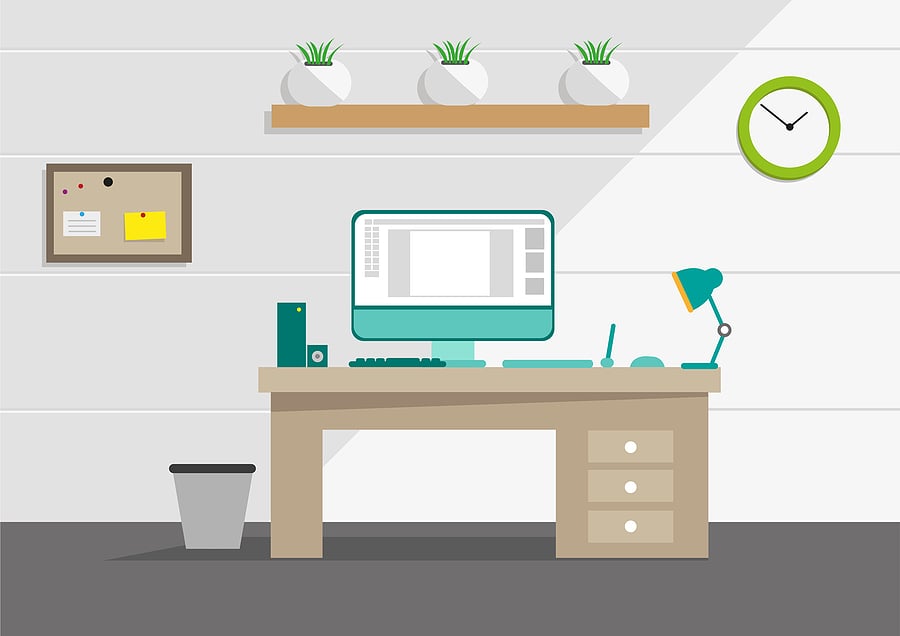
An uncluttered and organized office creates a functional and peaceful workspace.
Office Flow and Design
Look around the office space — is it functional, does it offer a flow that helps or hinders your process, does it speak to your esthetic and personality. You don’t need to understand Fung Shui to find the best layout for your furniture, accessories, and supplies for the best use of your space.
Consider the optimal desk placement first as that’s where you spend most of your time.
You may want to place your shredder in the area you process incoming mail and add additional bins for recycling and trash.
Speaking of garbage bins, one just inside your office door could be handy when entering or exiting.
Cable management helps clear the visual clutter of the tangle of twisted randomness that grows untamed in the workplace.
And don’t forget to add some comforts to your environment.
Tools, Tips, and Technology
Cable boxes are available to hold surge protectors and cable organizers such as a cord wrap can shorten those tangled cords. Don’t forget command strips for decor and wall mounted supplies such as a clipboard, bullet board, etc.Cord clips are handy to keep cords from falling off a desk when unplugging items. Use a label maker to label all the cords for easy reference. If your office is small, mirrors help create an illusion of space.
Consider going as paperless as possible and use smartphone and device apps in place of larger equipment such as a scanner. Wifi enabled lights can be programmed on a schedule or dimmed and brightened as needed.
Deep Clean and Maintenance
Whether you rearranged the furniture or simply decluttered, a deep clean can bring an organized office to life. Not only is a decluttered office easier to clean but it’s also easier to maintain.
When doing a deep clean, don’t forget to dust fans and HVAC vents. A clean window can bring additional light to the office and brighten your space. Remember to tackle those often missed door handles and light switches.
Tools, Tips, and Technology
To clean hard-to-reach places like keyboard crevices or window sills, try a can of compressed air or cleaning putty available from office supply stores. These days, there is tech available for just about anything, including automated vacuum cleaners and sweepers.
To keep it all organized, you’ll need to establish a maintenance routine. Part of that requires handling items as they enter the office; whether tangible or electronically.
Tips that have been known to help when deciding to take action are:
- If it takes two minutes or less, do it right then and there.
- Otherwise, batch like tasks together – voicemail, email, payment processing, etc. and schedule them when time permits.





