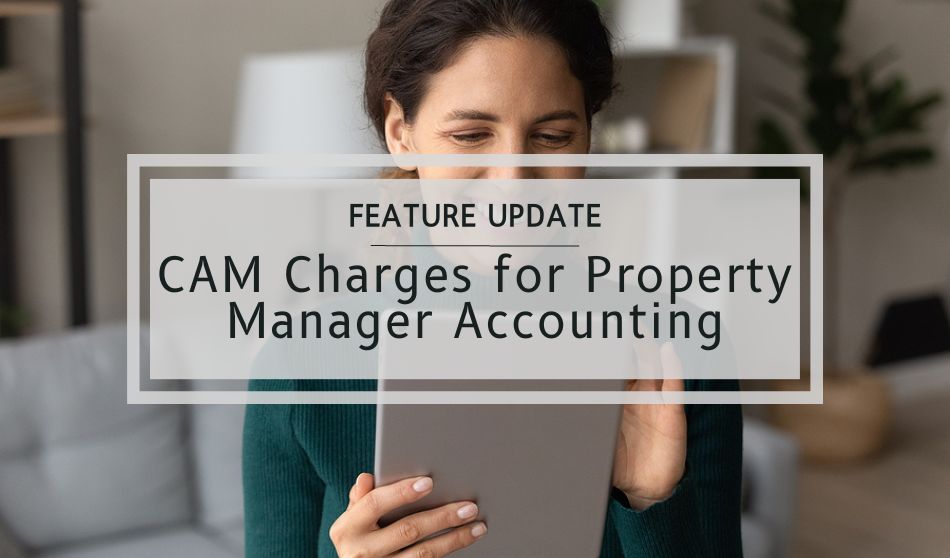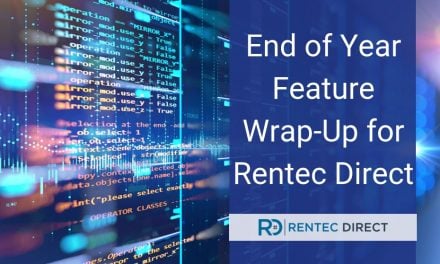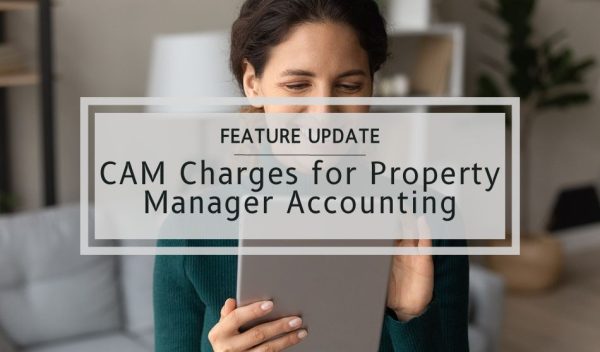
Rentec Direct offers convenient ways to track and manage common area maintenance (CAM) charges with the accounting tools in your property management software. A new update from the Rentec Direct Development Team to the CAM charges feature will simplify your accounting since CAM pools now include a selector for your preferred product or service category.
The CAM charge update allows you to conveniently select a product and services category when creating or editing a CAM charge. The inclusion of CAM charges with other products and services surcharges will automate your accounting through combined invoicing.
What’s the Benefit of Combined Invoicing?
Including CAMs with other products and surcharges provides automated billing of shared expenses such as landscaping, maintenance, electricity, etc., on one comprehensive consolidated monthly invoice, making it easier for your tenants to know what has been charged.
The Common Area Maintenance (CAM/RUBS) feature included with Rentec PM subscriptions is particularly beneficial for specialized accounting practices. You may want to speak with your accountant regarding the recommended chart of accounts for your account.
How to Use the New Product & Services Category for CAM Charges
Great News! Your existing process for products and services, creating CAM charges, and application of CAM charges to specific tenants is the same. You will now, however, have additional options of selecting the product that relates to a particular CAM charge.
Implementing this updated feature is very simple with these three quick steps.
- Create a CAM charge product in your financial settings
- Create a CAM pool in your financial settings
- Add the CAM charge to relevant tenants
Step One: Create a CAM charge product in your financial settings
In your Rentec Direct account:
- Click Settings
- Under the Financial section, choose Product & Services
- Click the +Add Product button
- Add a description and set the type to Other
- Click the Save New Product button when finished
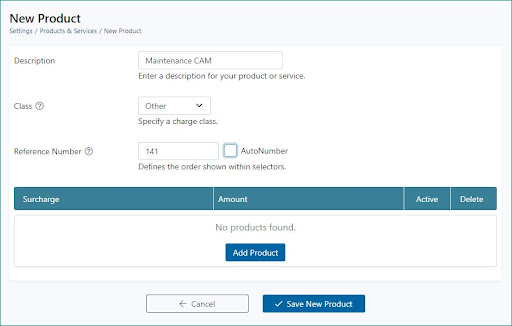
Step Two: Create a CAM pool in your financial settings
Once you have created a product for your CAM charges, you need to create a CAM pool that will apply to your tenants for related charges.
In your Rentec Direct account:
- Click Settings
- Under Financial click on CAM Pools
- Click on +New CAM Pool
- Select and configure the CAM selecting the appropriate product
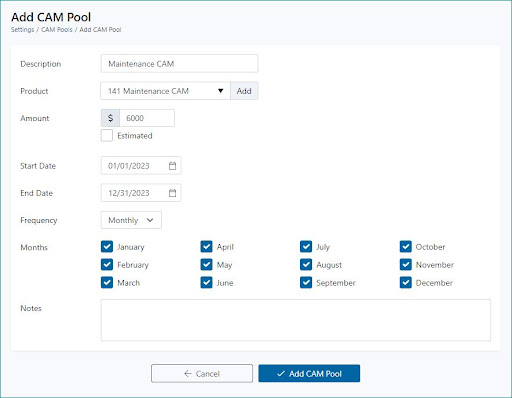
Step Three: Add the CAM charge to relevant tenants
In your Rentec Direct account:
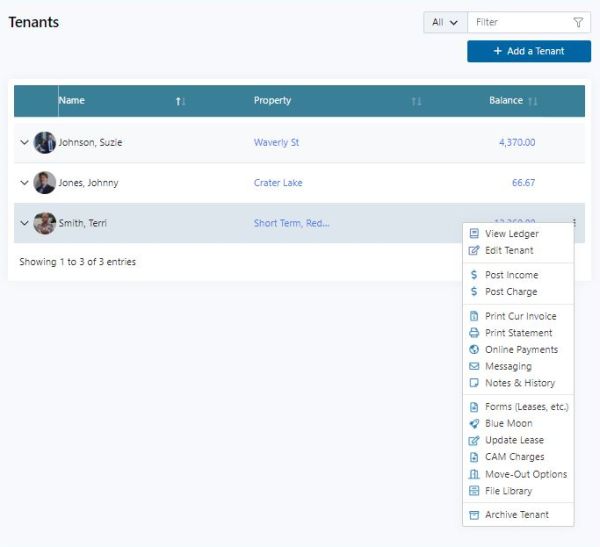
- Click Tenants
- Right-click on a tenant, and select CAM Charges
- Select the desired CAM Pool that you set up in the previous step.
- Define the start and end dates, and set a percentage or fixed value.
- Pro tip: Leaving the end date blank will allow the charge to run indefinitely
- Save Changes
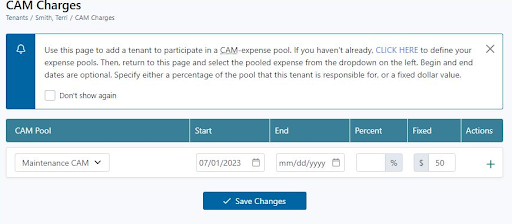
It’s that simple
As CAM charges are created and applied to tenants, the charges will automatically post and be included on future invoices.
Product Updates and Feature Enhancements for Rentec Direct
This product update is the result of valuable feedback and input from our awesome clients. If there is a new feature or a software enhancement you would love to see added to Rentec Direct, let us know at success@rentecdirect.com. We love hearing from our clients and value your suggestions.
About Rentec Direct
Rentec Direct is an award-winning property management software serving landlords and property managers across the United States. Features include online rent payments, tenant and owner portals, one of the industry’s largest vacancy listing syndication networks, full property, tenant, and owner accounting, 1099-MISC reporting and more. Rentec Direct was recognized as Real Estate Company of the Year in the 2022 American Business Awards®, and was named the Most Customer Friendly Companies of the Year in the 2022 Best in Biz Awards, has been named to the Inc. 5000 List of Fastest-Growing Private Companies for seven years in a row.