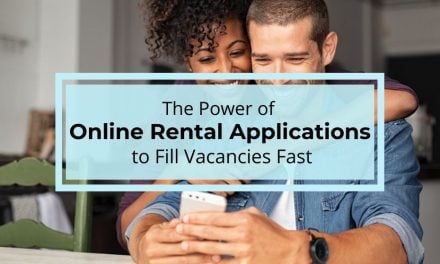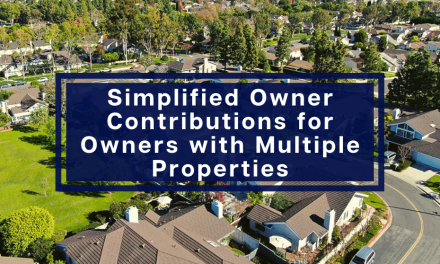One of the most important benefits of using property management software are the powerful reporting functions available to landlords and property managers. Property managers and landlords are able to automatically generate custom reports on tenants, properties, financial accounts, and more.
One of the most important benefits of using property management software are the powerful reporting functions available to landlords and property managers. Property managers and landlords are able to automatically generate custom reports on tenants, properties, financial accounts, and more.
By providing instant access to vital information stored in your account, you can use Rentec Direct to do things like create a Rent Roll Report, generate tax documents, or email a Property Performance Report to your owners that shows a snapshot of occupancy rates, income and expenses and other vital property information. Another great benefit of the reporting features found in online software, is all your data is stored in the cloud so it wont take up file cabinet space and can be easily duplicated or regenerated if you need an additional copy.
To discover just how useful the reporting options for Rentec Direct users are, here is a video that provides an overview of the Reports Tab in your management software. Continue reading below to learn more about the features highlighted in the video and important reports for property managers and landlords.
Within the reports tab you will notice there are a lot of useful items organized by category:
- Financial Reports
- Renter/HOA Reports
- Miscellaneous Reports
- Screening Reports
Financial Reports
Filters on the left side of the screen allow you choose a property or choose an account to produce custom reports in the Financial Reports tab. You can also choose your date range or select from a “Date Quick Select” drop down menu.
You will be able to find several useful reports in the Financial tab including*:
- Account Ledger A : Displays a report with the line-by-line contents of the ledger for the selected property or account.
- Account Ledger B: Provides a more advanced version of the account ledger that includes more transaction information in landscape form.
- Income Expense Statement: Reports on both income and expenses for the selected time period (sometimes referred to as a Profit/Loss Statement)
- Operating Statement: Displays monthly columns of income and expenses associated with the properties and date-range selected.
- Trial Balance: Trial balance compares credit and debit items side-by-side within a property, owner or account. (Can be organized by owner to include owner balances and affiliated security deposit balances).
- Tax Reports: Use data in this category for end-of-year tax reporting regarding 1099-MISC filing, Schedule-E reporting and a Depreciation Schedule.
Accessing a complete report is as simple as selecting the property you want information on from the filters on the left side of the screen, inputting your date range and clicking on the report you want. (You also have the option to select “All Properties” in the filter). The software will use the data entered into system throughout the year related to the property to immediately display the requested report to you. You then have the option to Print, Email, or Save the report as needed.
*There are more reports in the system than the ones listed here. Visit the reports tab in your account or jump to second 0:50 in the Reports Tab video above.
In this tab you will find reports that are specific to your tenants. Under the Renter/HOA Reports you can filter by property or owner and select a date.
Some of the Renter/HOA Reports include**:
- All Statements: Generates every tenant statement for the property or owner selected.
- All Tenants: Report shows all current properties, their associated tenant, and the move-in/move-out dates.
- Deposits: Displays each tenant and the current amount held within the deposits ledger.
- Lease Expiration: Shows properties with tenants that have a lease expiration date.
- Rent Roll A: Report shows a list of properties, their associated tenant, their rent due and balance.
- Rent Roll B: Same as Rent Roll A; however, tenant deposits held are also included.
**There are more tenant related reports in the system than the ones listed here. Visit the reports tab in your account or jump to time 1:52 in the Reports Tab video above.
An extremely useful report found in Renter/HOA Reports tab is the Enhanced Rent Roll Report. The enhanced Rent Roll report allows you to select exactly the items you want to see on the Rent Roll report. You can choose from:
- Include Vacant Units
- Show Move-In Dates
- Show Market Rent
- Show Deposits Held
- Show Payments Received (for the current month)
- Show Unit Mix (bedrooms / bathrooms)
- Show Tenant Contact Info (phone / email)
These new fields are in addition to the property name, tenant name, rent amount, and balance. You can access this new report immediately. Visit Reports, Renter Reports, and choose “Rent Roll (enhanced)”
Miscellaneous reports include owner statements, property performance reports, vendor contact lists, and workorders. Under the Misc. Reports tab, you can filter the reports by property or account.
Here are brief descriptions of the some of the items found in the Misc. Reports tab***:
- Owner Property List: Provides a list of all active owners including phone, email, and mailing address and properties.
- Owner Statement A: Provides a statement for owners with each unit separate displaying income, expenses, reserves, and distributions.
- Property Listings: Shows property listing and application status. Dates apply to applications received and application fee payments.
- Property Performance: Shows occupancy rate graph, income/expense graph, and other vital details for a property.
- Vendor Contact List: Provides a consolidated contact list for all vendors including phone, email and mailing address.
***There are more miscellaneous reports in the system than the ones listed here. Visit the reports tab in your account or jump to time 3:13 in the Reports Tab video above. Like any report, there are options in the upper right of the displayed document that allow you to Print, Email, or Save your Misc. reports.
In the Screening Reports tab, you will be able to order all your criminal and background records, and credit reports for rental applicants. You will also find recently ordered screening reports in this tab that you download and save to a tenant’s file stored in Rentec.
For more information on ordering tenant screening reports from the Screening Reports Tab, check out this video – Tenant Screening: How to screen a tenant, credit, criminal, and evictions.
# # # #
If you have any questions about the numerous reports available to you or would like any assistance with finding or understanding a specific report in the Reports Tab of your property management software account, you can call the client support team at 800-881-5139 or email them at support@rentecdirect.com.